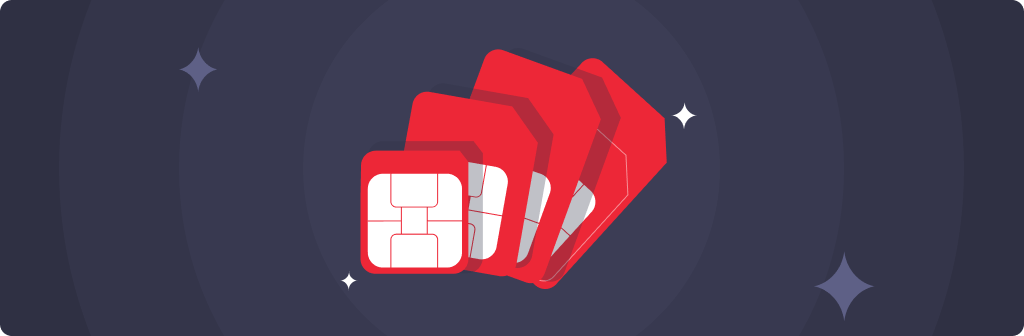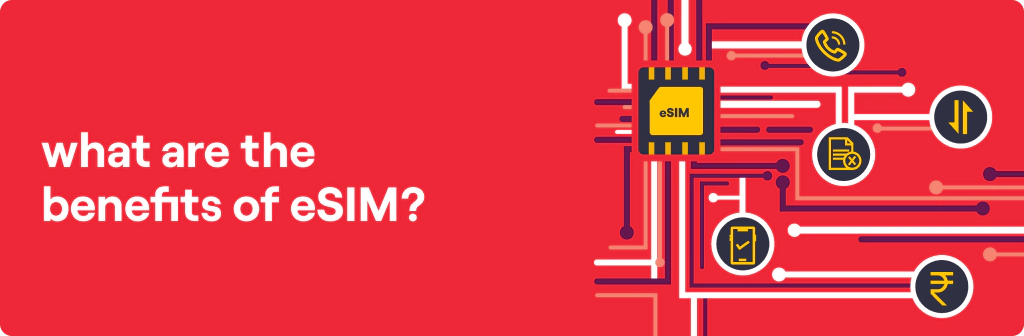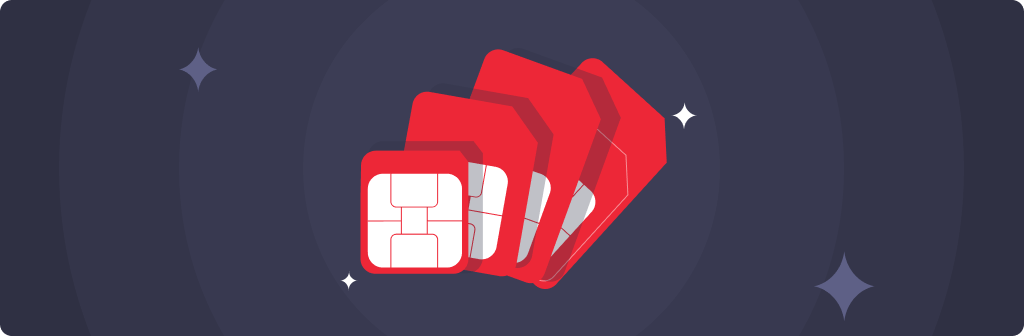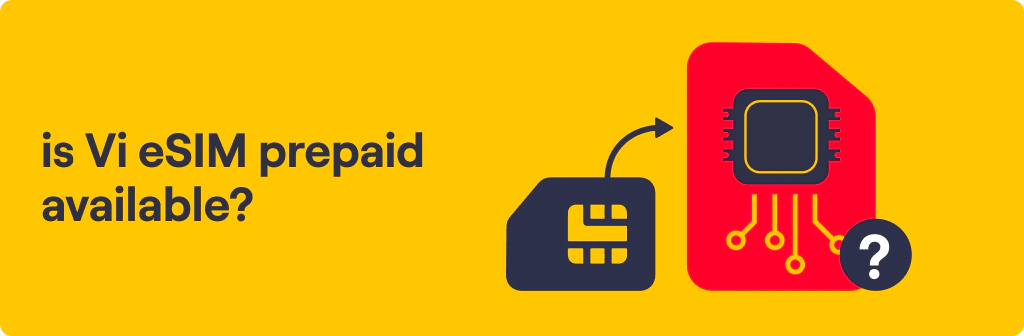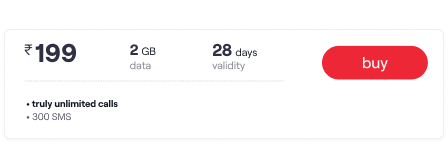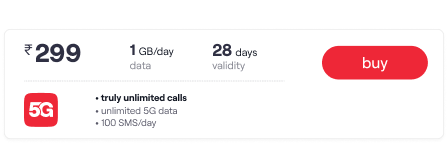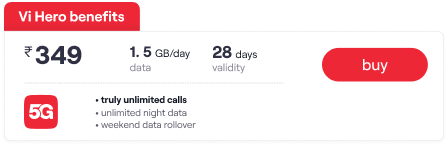Quick Bytes
How to activate eSIM on iPhone
Published on: Aug 21, 2025
share via:
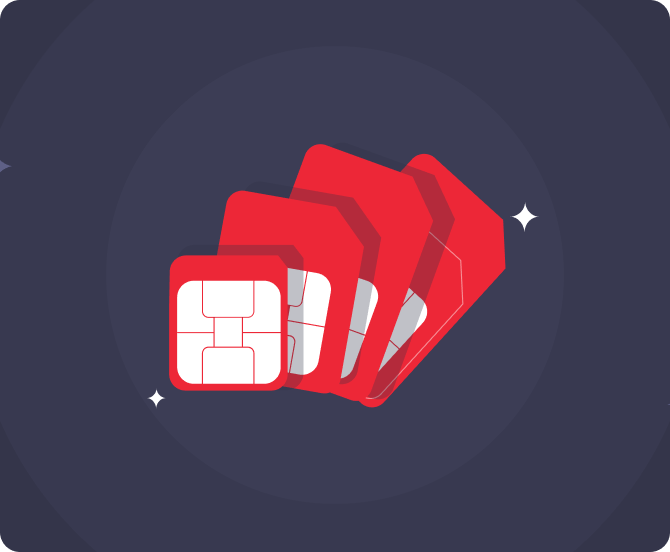
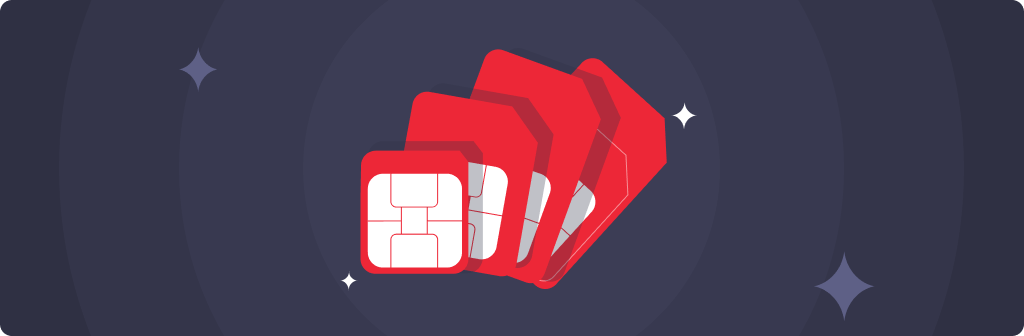
A SIM card connects your mobile device to a cellular network, allowing you to make calls, send messages, and access mobile data. Traditionally, physical SIM cards are used, but with advancements in technology, eSIMs (embedded SIMs) are becoming increasingly popular. An eSIM is a digital SIM embedded within a mobile device that seamlessly connects your device to the cellular network without using a physical SIM card. This offers several advantages, such as the convenience of switching between different SIMs, having multiple plans on one device, and better space utilisation. If you own an iPhone that supports eSIM, activating it is a simple process that can enhance your connectivity options.
Steps to activate eSIM in iPhone (Vi App) (for postpaid only)
Before you activate eSIM on your iPhone, a few steps should be followed. Here is a step-by-step guide to help you activate Vi eSIM on your iPhone.
- Step 1: Initiate Request
Open the Vi app > Login > Go to Help > Raise a Service Request > Activate eSIM. - Step 2: Enter EID
Choose device (same or other) > Enter 32-digit EID > Refer to FAQs if needed
Ensure the correct EID to avoid activation failure. - Step 3: Verify OTP
Enter the OTP sent to your registered mobile number. - Step 4: Download Profile
After 15 mins, download eSIM via:
a) Notification on device, or
b) QR code on registered email
Activate eSIM, remove physical SIM, restart device. - Step 5: Availability
Vi eSIM is not available in HP, JK, OR, NE, and Assam.
Steps to activate eSIM in iPhone (SMS) (for prepaid & postpaid)
- Step 1: Verify Email ID
Ensure your registered email ID is active, as the activation QR will be sent here. - Step 2: Enter EID
Find and note your 32-digit EID from device settings.
Ensure the EID is correct to avoid activation failure. - Step 3: Verify Identity
Enter the OTP sent to your Vi number. - Step 4: Send SMS & Confirm
From your Vi number, send:
eSIM <EID> <Device Type> <Email ID>
(Use 1 for iOS, 2 for Android)
Example:
eSIM 89049032000001012345678912345678 1 myemail@example.com
Then, reply:
eSIM Y to 199
You’ll get:- Activation QR via email & SMS
- IVR call for final confirmation
- Steps to install your eSIM
- Step 5: Device Eligibility
Vi eSIM works on eSIM-supported handsets only.
(Refer to FAQs for supported devices.) - Step 6: Availability
Vi eSIM is not available in HP, JK, OR, NE, and Assam.
Troubleshooting Tips for Activating eSIM in iPhone
- Restart iPhone: If the eSIM activation is not working, try restarting your iPhone.
- Update iOS: Make sure your iPhone is running the latest version of iOS.
- Contact Vi: If you encounter issues, contact Vi customer care for further assistance.
Follow these steps to conveniently activate Vi eSIM on your iPhone!
If you found this article insightful, you may want to explore more about eSIM technology. Learn What is an eSIM and How Does eSIM Work? to understand the basics, discover How to Buy eSIM Online in India? for practical purchasing tips, and refer to our Step-by-Step Guide on How to Transfer Your eSIM from One Phone to Another to smoothly manage your digital connectivity. These resources will help you stay informed and make the most of your eSIM experience.
liked this post? here's what to read next: