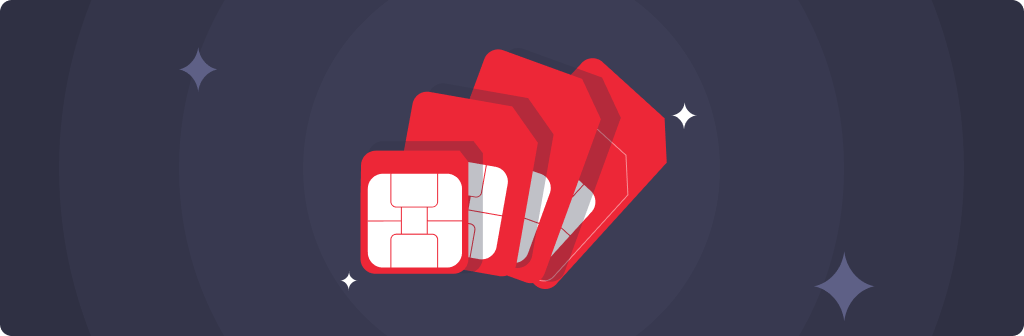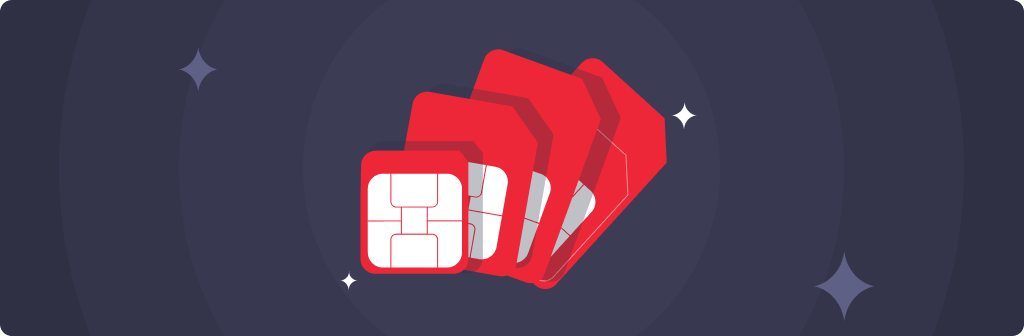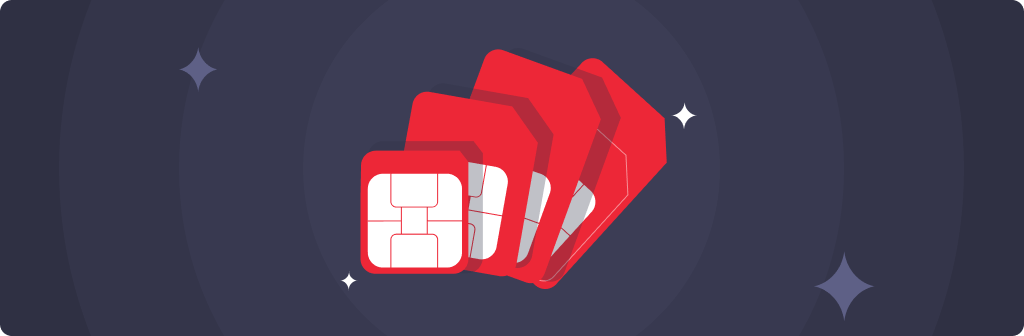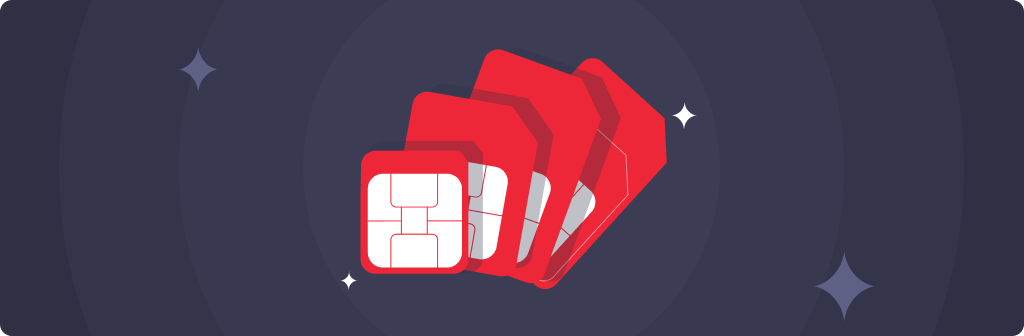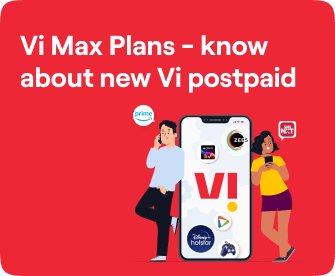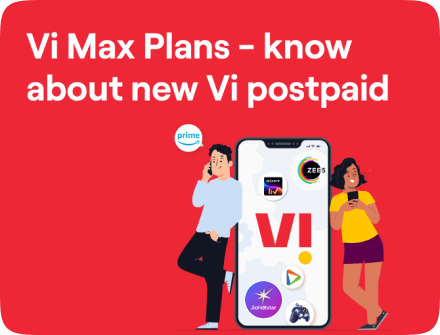Quick Bytes
How to cast from phone to smart TV? A step-by-step guide
Published on: July 03, 2025
share via:
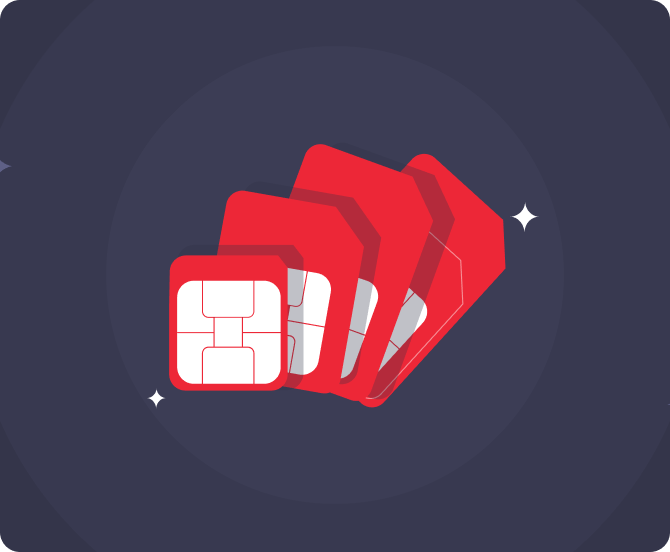
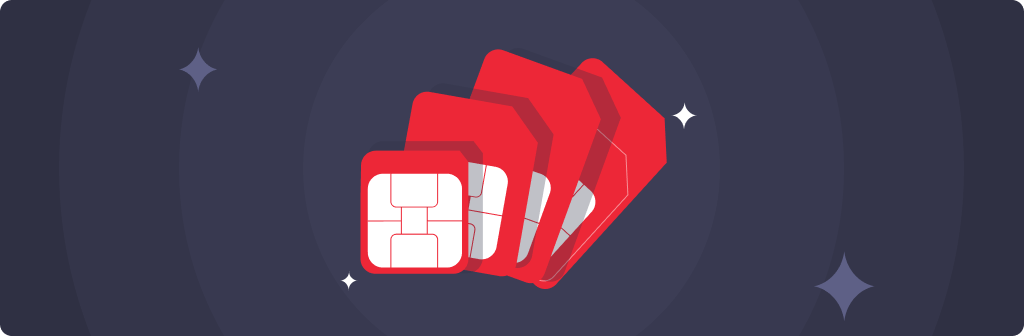
As technology races ahead, the humble smartphone has become our all-in-one device for entertainment, work, and everything in between. But let’s face it; sometimes, that small screen just doesn’t cut it. Whether you're binge-watching a series, sharing your holiday photos with the family, or streaming a fitness class, knowing how to connect phone to TV is incredibly useful.
At Vi, we understand that seamless entertainment is key to a great digital lifestyle. That’s why we’ve put together this easy, step-by-step guide to help you understand how to connect phone to TV wirelessly or otherwise. So, let’s get started!
Step 1: Understand Your Phone and TV Compatibility
Before jumping into the casting process, it's important to know if your devices are compatible. Most modern smartphones, whether Android or iOS, and smart TVs support some form of casting or screen mirroring.
If you're using Android, look for options like ‘Smart View’, ‘Cast’, or ‘Screen Mirroring’ in the quick settings menu. For iPhone users, ‘AirPlay’ is your go-to feature. As for TVs, brands like Samsung, LG, Sony, and others generally come with built-in support for casting or mirroring. This compatibility check is the first step in learning how to mirror phone to TV effectively.
Step 2: Ensure Both Devices Are on the Same Wi-Fi Network
Now, this is a crucial step. Your phone and your TV need to be connected to the same Wi-Fi network. If they aren't, the devices simply won’t detect each other. If you're wondering how to mirror phone to TV wirelessly, this is essentially the foundation. Once both devices are on the same Wi-Fi, your phone should be able to search for and detect available smart TVs nearby.
Step 3: Use Built-in Casting Features or Apps
Once your devices are connected to the same Wi-Fi, it’s time to start casting.
For Android:
- Swipe down from the top of your screen to open the quick settings.
- Tap on the ‘Cast’ or ‘Smart View’ option.
- Choose your TV from the list of available devices.
For iPhone:
- Access the Control Centre by swiping down from the top right.
- Tap on ‘Screen Mirroring’.
- Choose your Apple TV or AirPlay-enabled device.
That’s how to connect your phone to your TV in just a few taps!
If your TV doesn’t support casting natively, you can use devices like Google Chromecast, Amazon Fire Stick, or Apple TV. These plug-and-play gadgets enable streaming and mirroring features even on non-smart TVs.
Step 4: Use Streaming Apps with Built-in Casting Support
Many popular apps like YouTube or Netflix have a casting icon directly in the app interface. Once your phone detects a compatible TV on the same Wi-Fi network, the icon will light up. Just tap it, and your content will start playing on your TV. This is another handy way of how to cast phone to TV without going through full-screen mirroring. It also saves battery since the phone doesn’t have to stay awake.
Step 5: Check Settings for Sound and Display Options
Once your content starts casting, you can often control playback using your phone. You might also be able to tweak display and sound settings for better visual and audio quality. If you're wondering how do I connect my phone to my TV and ensure it looks and sounds great, this is where the magic happens. Adjust resolution, volume, subtitles, or even screen ratio to match your preferences.
Vi’s Role in Smoother Streaming
What powers a great casting experience? Seamless connectivity. That’s where we come in. Vi mobile plans are designed for today’s streaming lifestyle, with fast data speeds, high data allowances, and value-packed benefits to keep you connected effortlessly. Whether you're casting a live match, streaming a movie marathon, or mirroring a presentation, Vi’s network has the reliability you need. So, next time you're asking yourself how to cast phone to TV wirelessly, remember, it starts with the right mobile connectivity. Here are some of our top prepaid and postpaid plans:
Prepaid:
Price |
Validity |
Benefits |
₹ 379 |
1-month |
- 2GB/Day - Truly Unlimited Calls - 100 SMS/Day - Half Day Unlimited Data (12 midnight-12 noon unlimited data) - Weekend Data Rollover - 2GB Backup Data (Data Delights) |
28 days |
- 2GB/Day - Truly Unlimited Calls - 100 SMS/Day - 28-days Subscription to SonyLIV - Half Day Unlimited Data (12 midnight-12 noon unlimited data) - Weekend Data Rollover - 2GB Backup Data (Data Delights) |
|
₹ 539 |
28 Days |
- 4GB/Day - Truly Unlimited Calls - 100 SMS/Day - Half Day Unlimited Data (12 midnight-12 noon unlimited data) - Weekend Data Rollover - 2GB Backup Data (Data Delights) |
₹ 1198 |
70 Days |
- 2GB/Day - Truly Unlimited Calls - 100 SMS/Day - Netflix Basic Subscription (TV+Mobile) for 70 days - Half Day Unlimited Data (12 midnight-12 noon unlimited data) - Weekend Data Rollover - 2GB Backup Data (Data Delights) |
₹ 3599 |
365 Days |
- 2GB/Day - Truly Unlimited Calls - 100 SMS/Day - Half Day Unlimited Data (12 midnight-12 noon) - Weekend Data Rollover - 2GB Backup Data (Data Delights) |
₹ 3799 |
365 Days |
- 2GB/Day - Truly Unlimited Calls - 100 SMS/Day - 1 year Subscription to Amazon Prime LITE - Half Day Unlimited Data (12 midnight-12 noon) - 2GB Backup Data (Data Delights) |
Subscribers using our prepaid services in Karnataka, Andhra Pradesh, Rajasthan, Madhya Pradesh, Odisha, Assam, North East, Jammu and Kashmir, and Himachal Pradesh circles will be able to access Unlimited Data all day, every day with our Non-Stop Superhero plans.
Postpaid:
Price |
Validity |
Benefits |
Monthly |
- 50GB with 200GB Monthly Rollover - Unlimited Night Data (12 Midnight to 6 AM) - Unlimited Calls - 3000 SMS/Month - Vi Games: Play Esports, Multiplayer games & more for free on Vi App
- JioHotstar subscription: 1-year mobile plans
- Norton: 1-year Norton 360 Mobile Security cover |
|
₹551 (Vi Max 551) |
Monthly |
- 90GB with 200GB Monthly Rollover
-Unlimited Night Data (12 Midnight to 6 AM)
- Vi Games: Play Esports, Multiplayer games & more for free on Vi App
- Amazon Prime: 6-months trial with paid yearly auto-renewal
- JioHotstar: 1-year mobile subscription
- SwiggyOne: 1-year access (two coupons of SwiggyOne quarterly membership) |
₹751 (Vi Max 751) |
Monthly |
- 150GB with 200GB Monthly Rollover
-Unlimited Night Data (12 Midnight to 6 AM)
- 3000 SMS/Month |
Monthly (6-month lock-in) |
- Unlimited Data, Unlimited calls
|
Besides the aforementioned, we also have Postpaid family plans that are meant for family usage, and they start from INR 701 per month. Subscribers using our postpaid services in Karnataka, Andhra Pradesh, Telangana, Rajasthan, Madhya Pradesh, Chattisgarh, Odisha, Assam, North East, Jammu and Kashmir, and Himachal Pradesh circles will be able to access Unlimited Data with the aforementioned plans.
There you have it, a comprehensive, step-by-step guide on how to connect your phone to your TV. With just a few taps and a stable internet connection, you can unlock a bigger, better screen for all your favourite content. From understanding compatibility and network setup to actually casting your screen, we’ve covered it all. With Vi’s dependable mobile network by your side, you can trust your streaming sessions to stay smooth and buffer-free.
Got what you came for? Awesome! If you're on a roll, you might also want to check out How to transfer WhatsApp data from Android to iPhone, follow our simple steps on How to deactivate voicemail: A step-by-step guide, learn How to delete WhatsApp group the right way, or troubleshoot with How to Fix Mobile Network Not Available Issue. There’s always more to discover — let’s keep your phone running like a pro! 📱✨