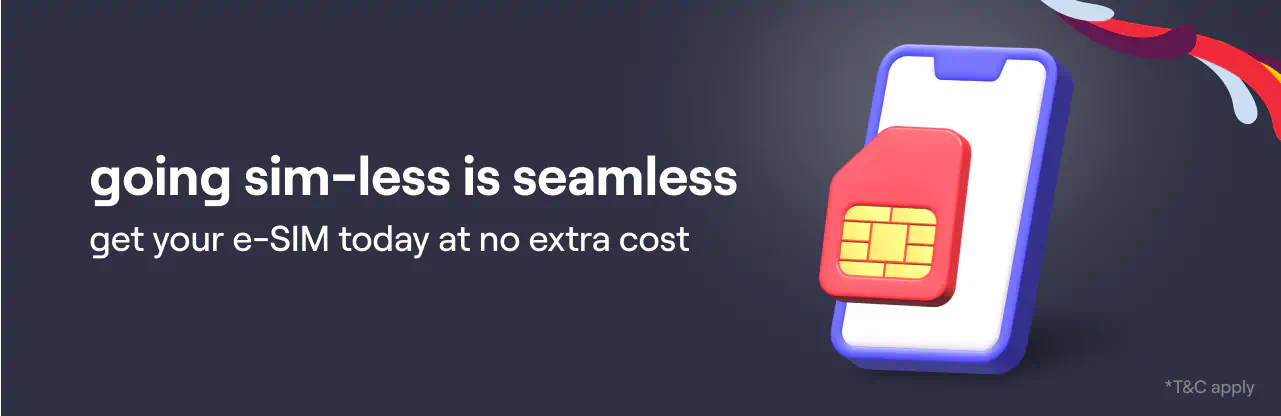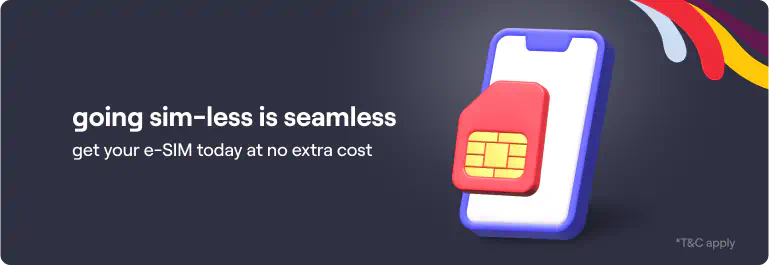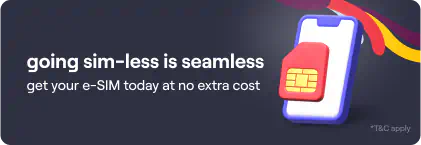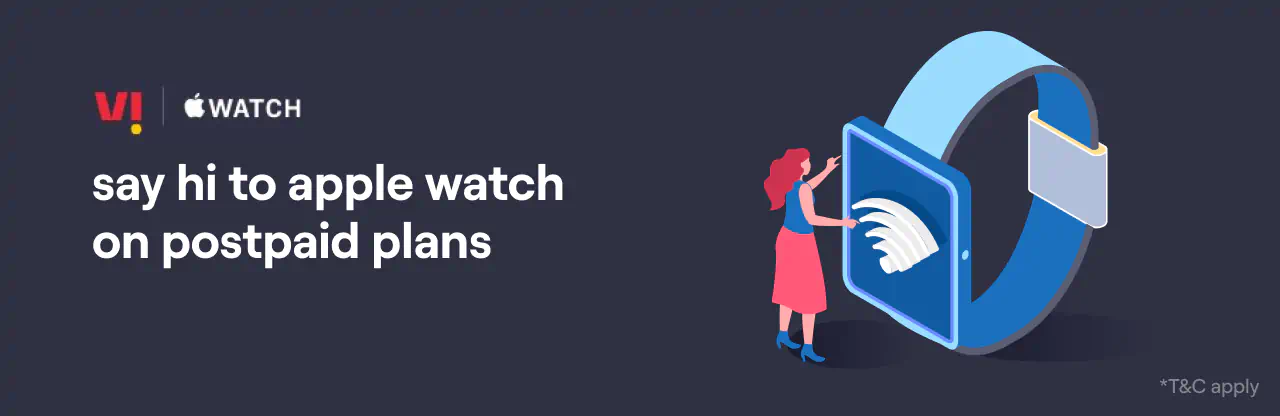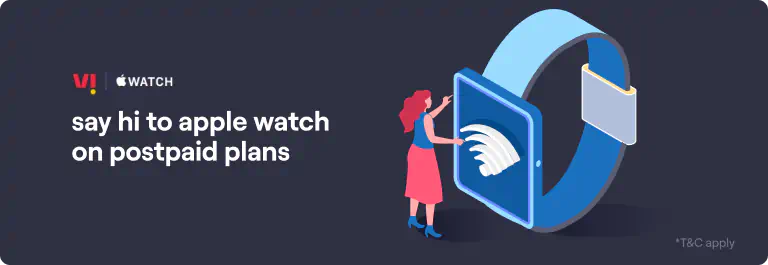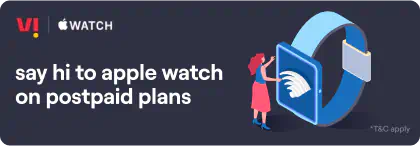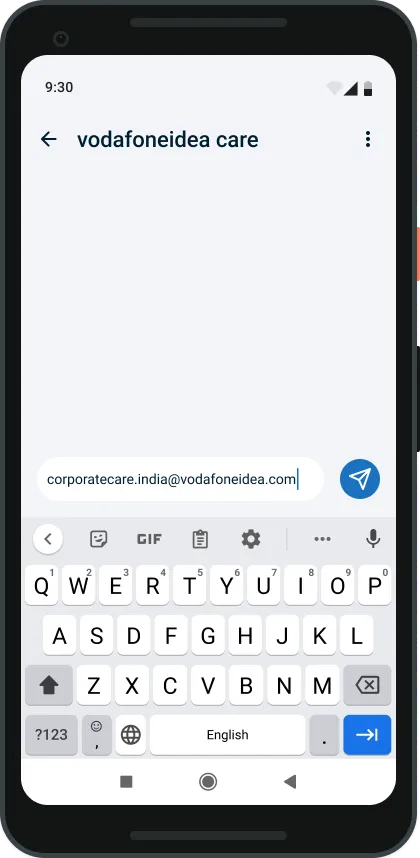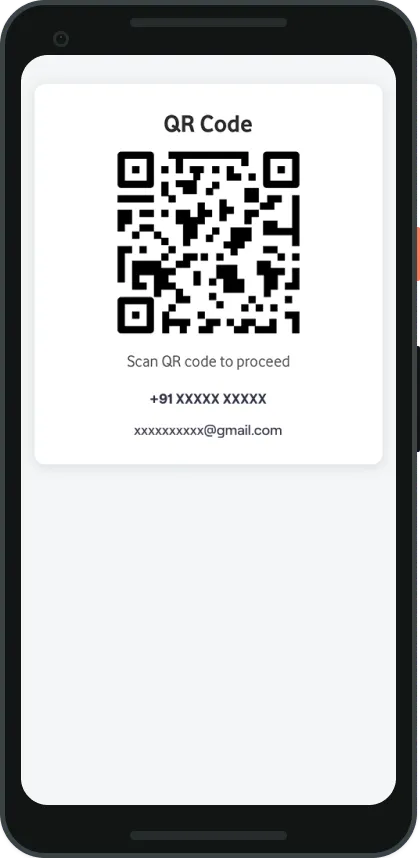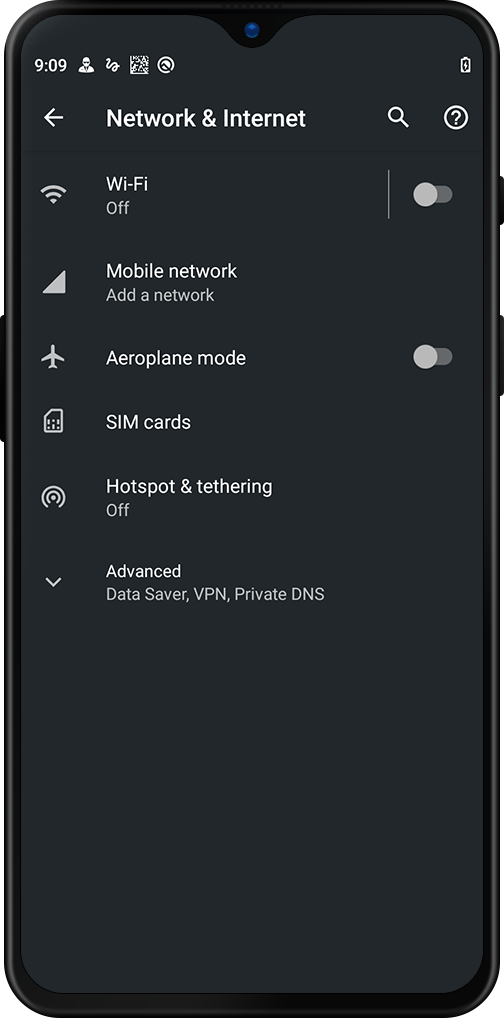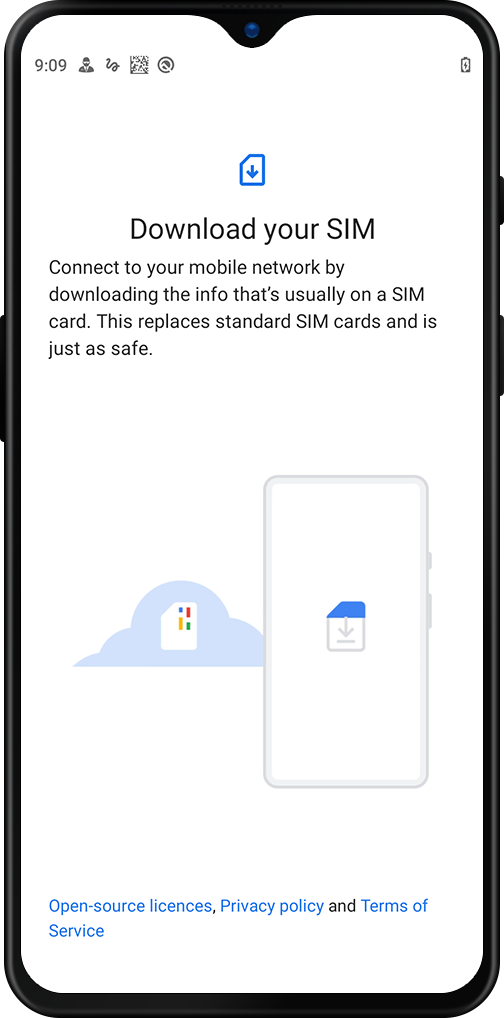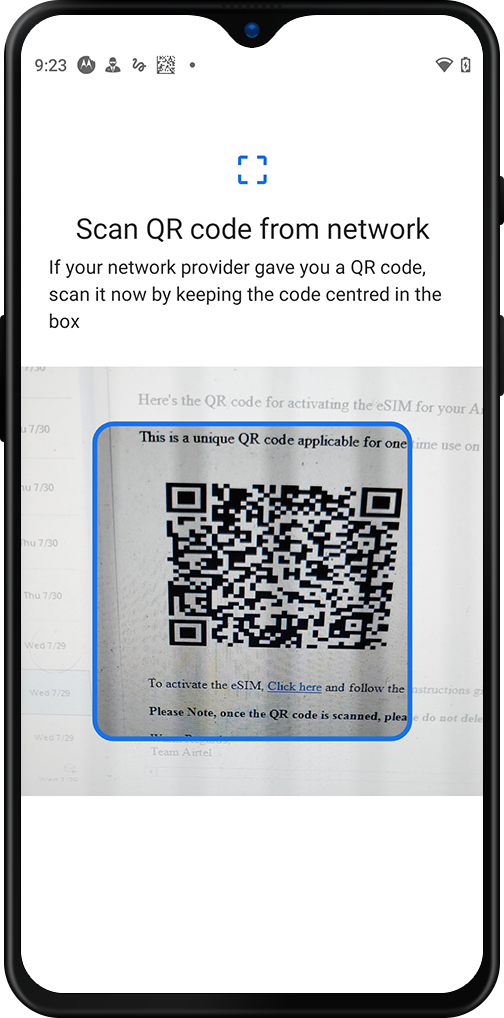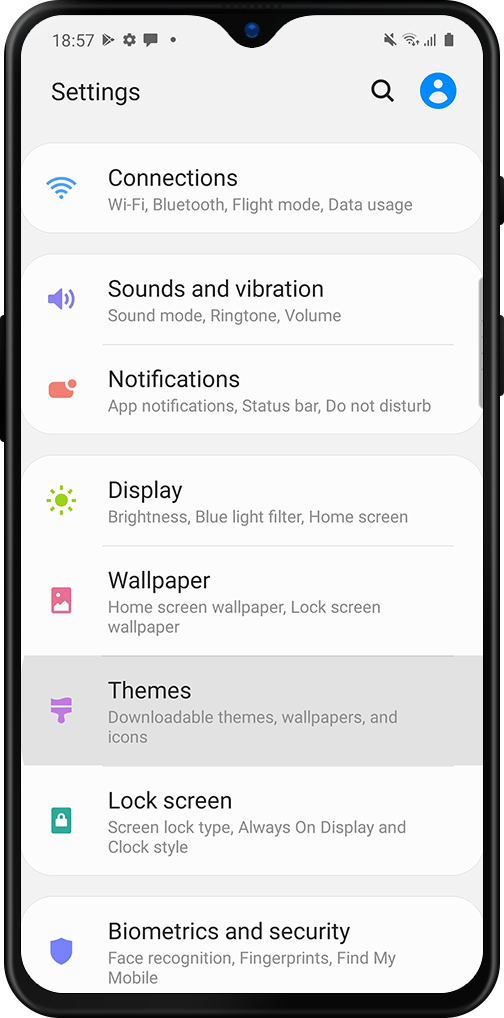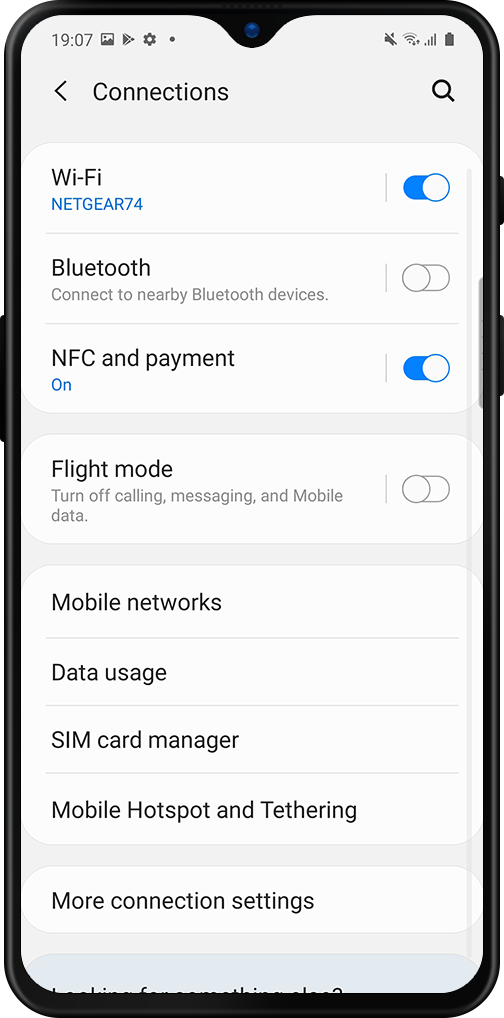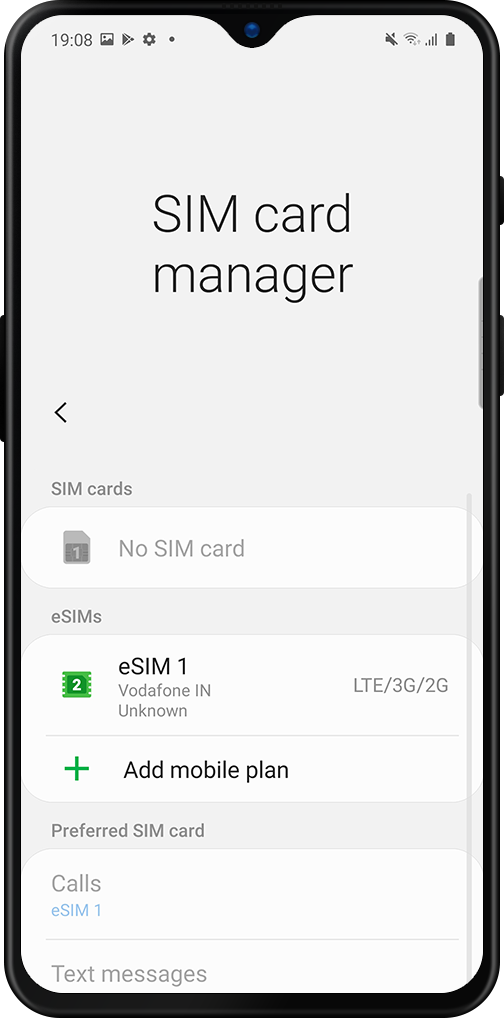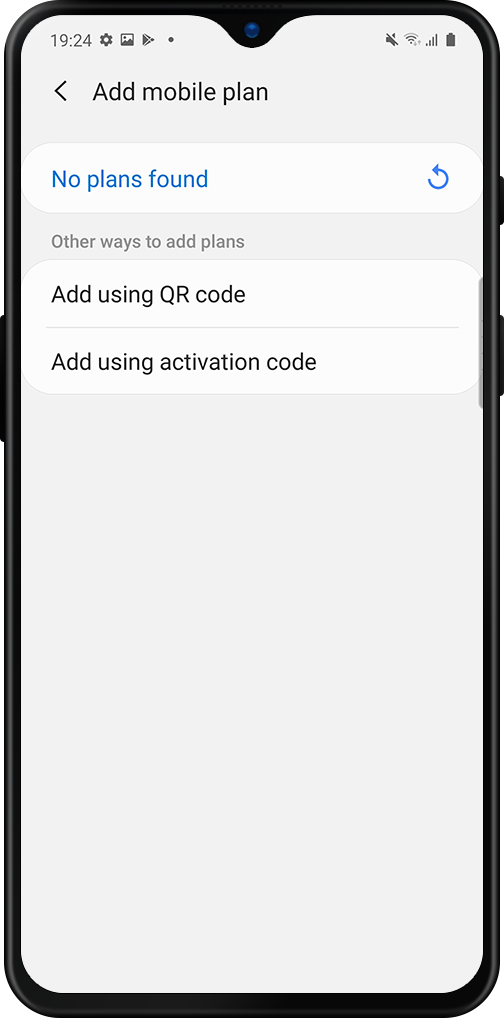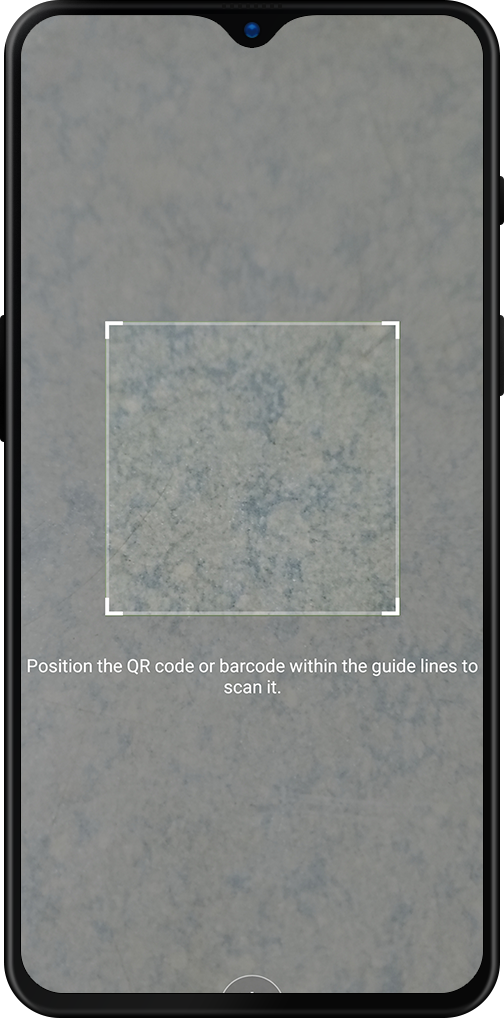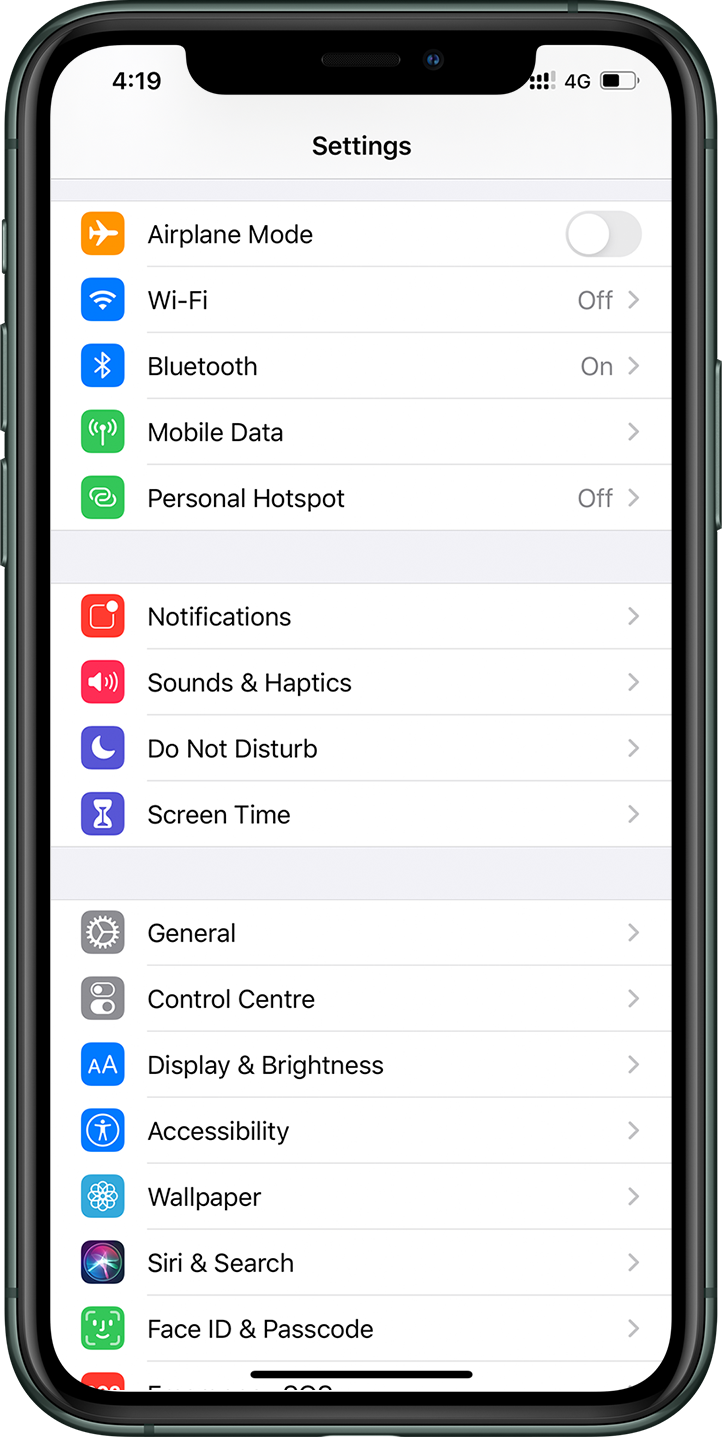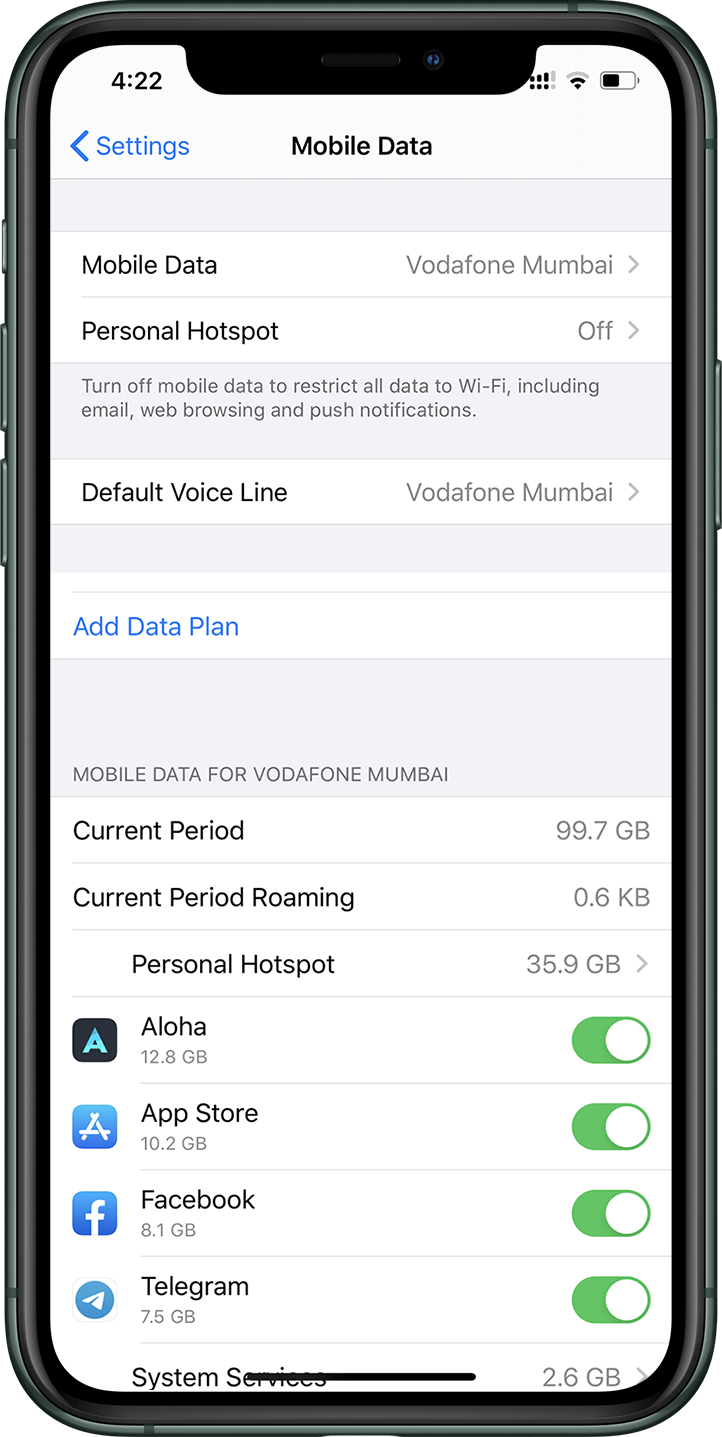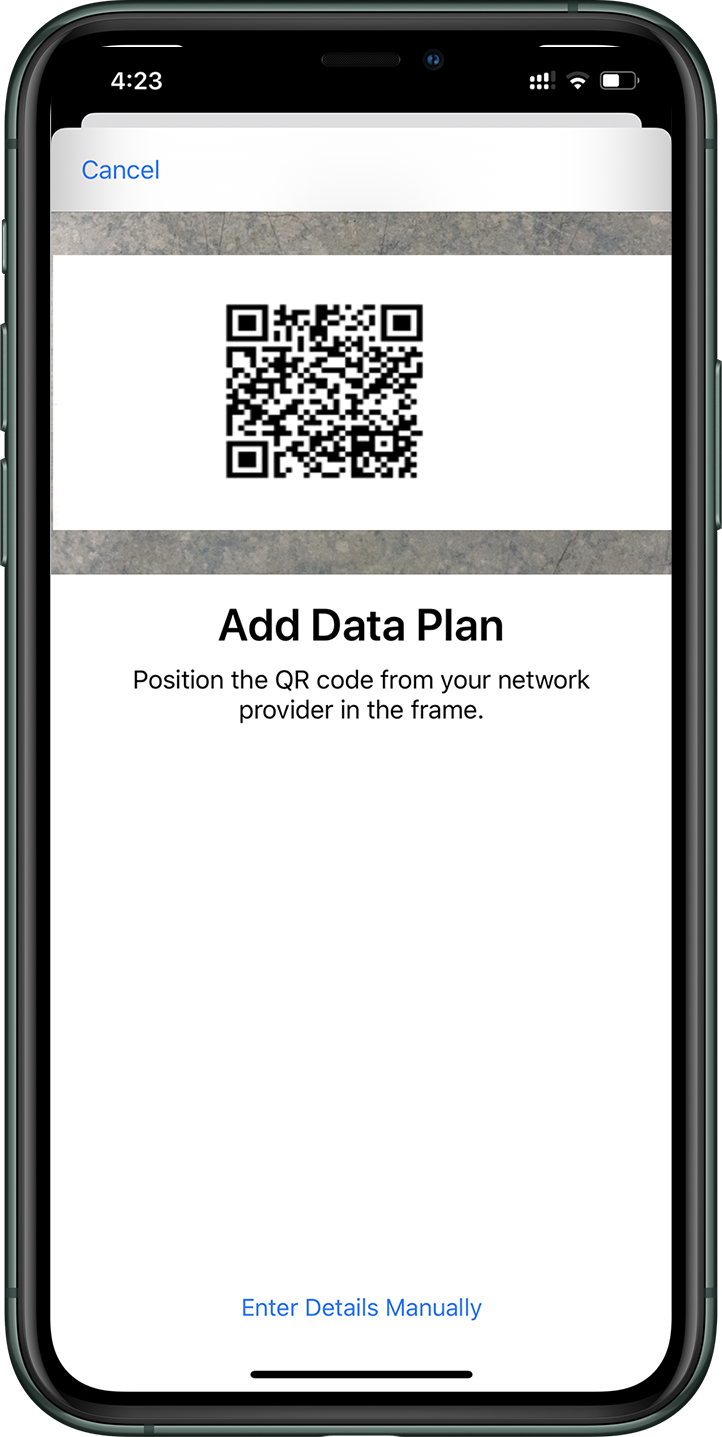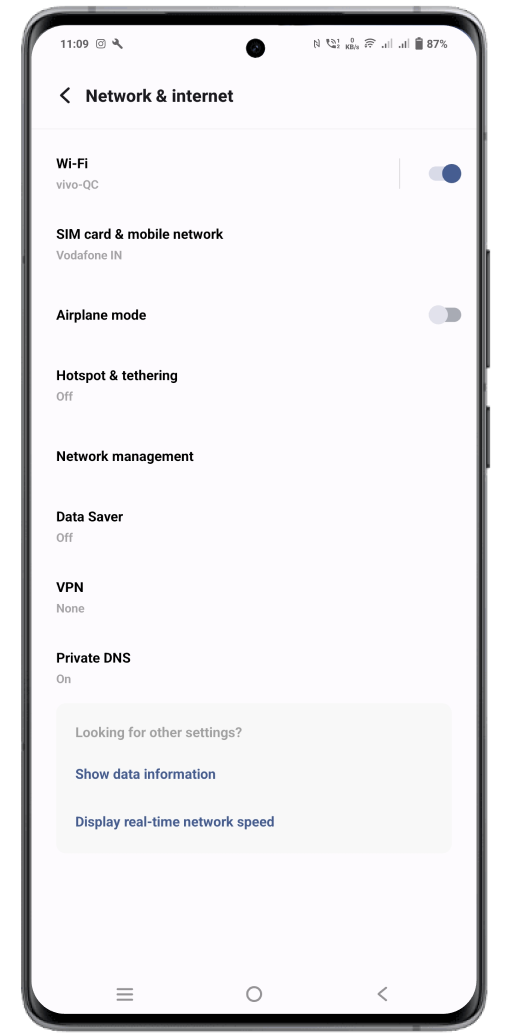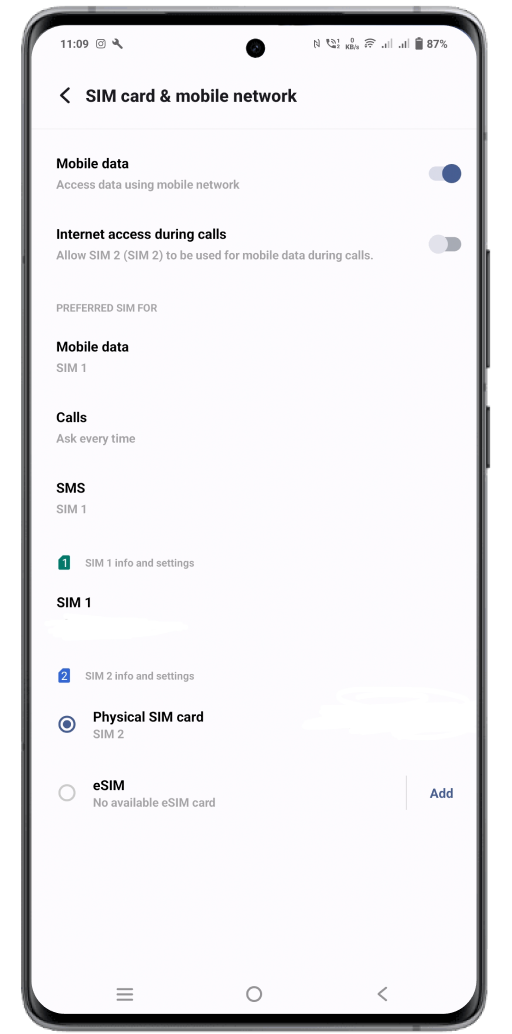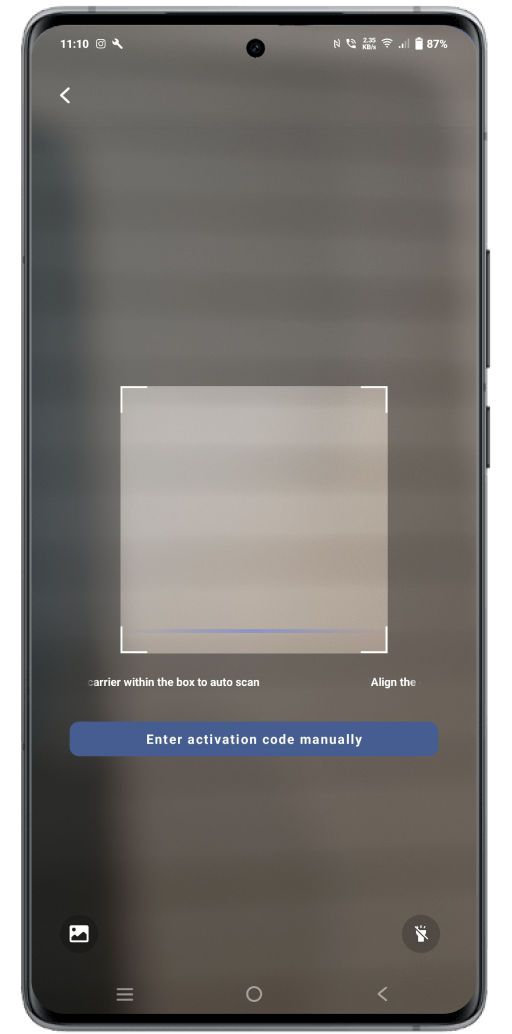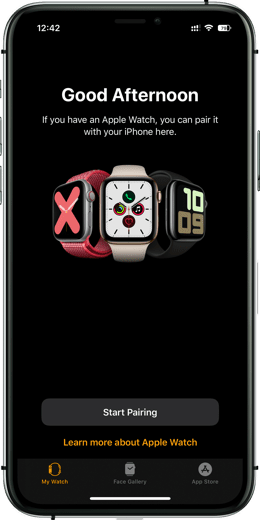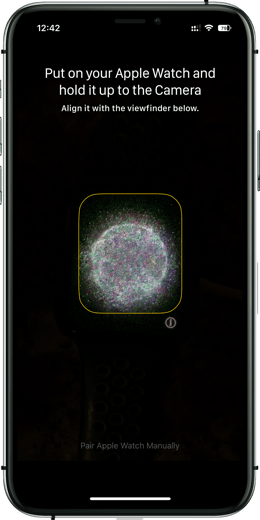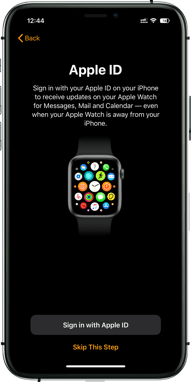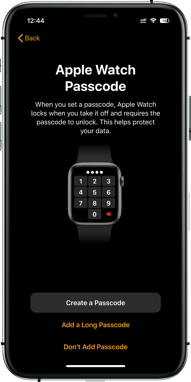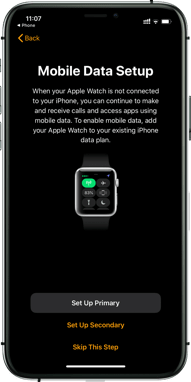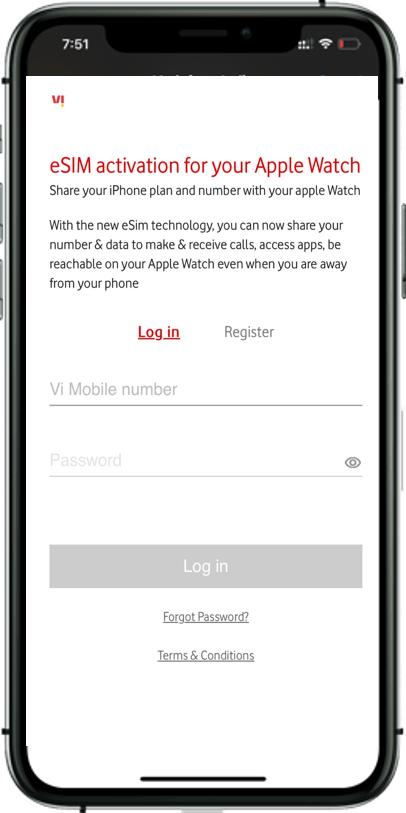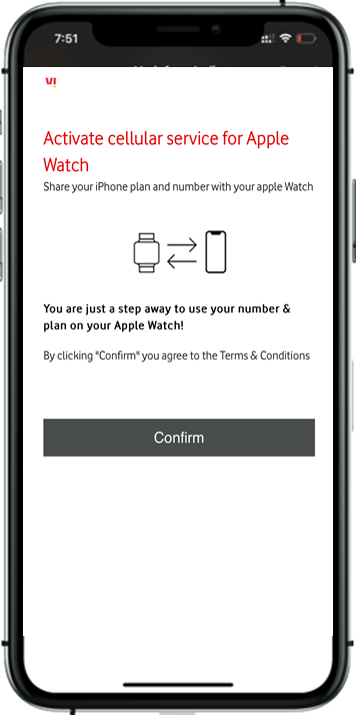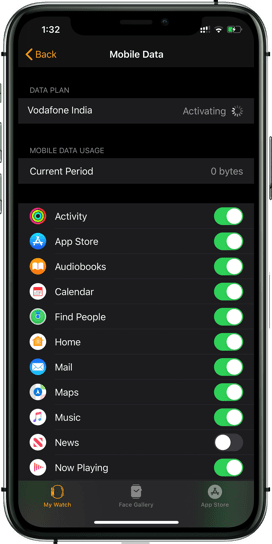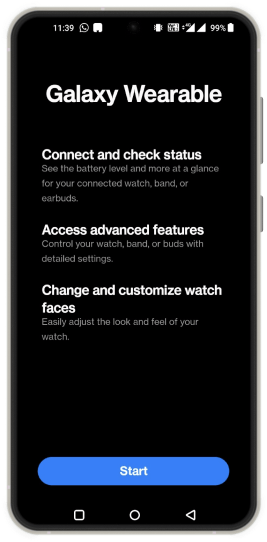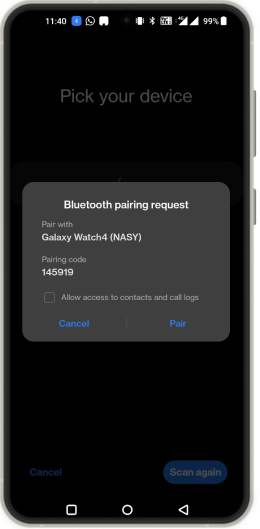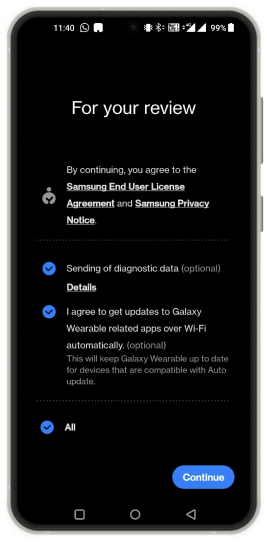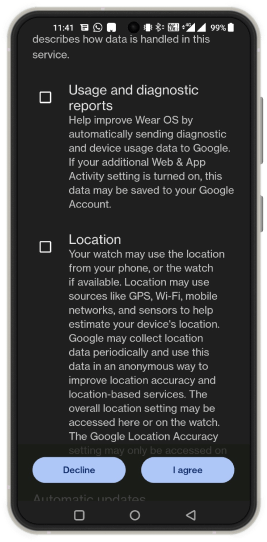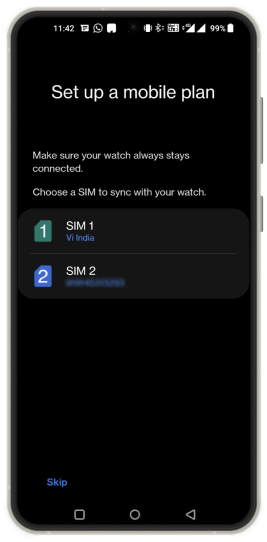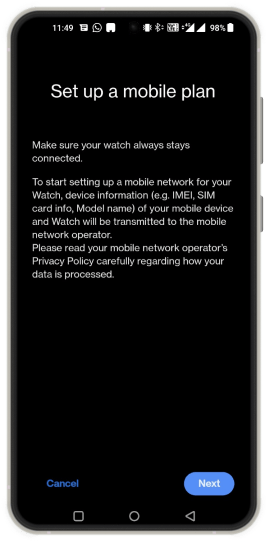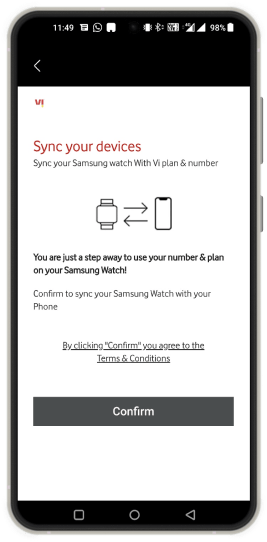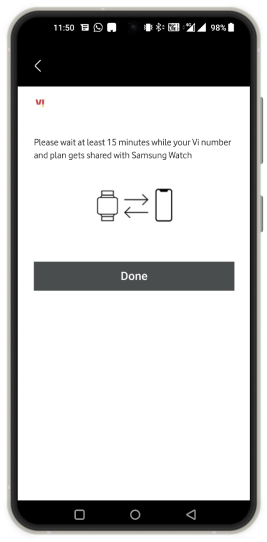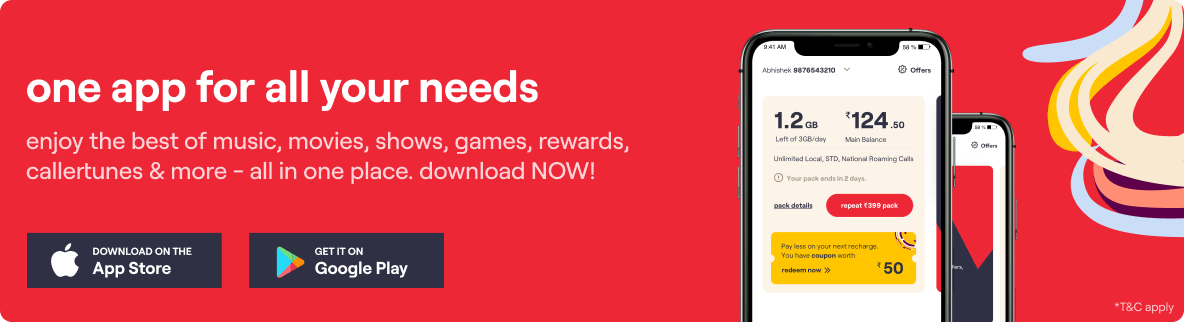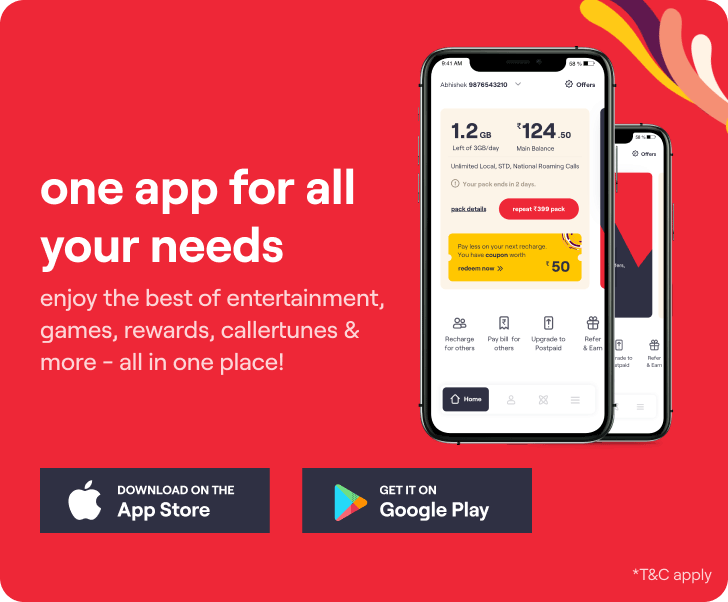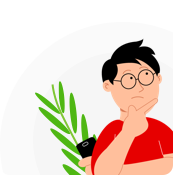
What is an eSIM?
An eSIM stands for “Embedded Subscriber Identity Module” that is embedded inside your device. It is a digital SIM that allows you to use a Vi Postpaid number without relying on a physical SIM.
Who is eligible for eSIM?
Vi mobile Postpaid customers across Mumbai, Delhi, Gujarat, Punjab, Maharashtra and Goa, UP (East),Kolkata, Karnataka, Kerala, Chennai, Tamil Nadu, Rest of Bengal, Andhra Pradesh & Telangana, Rajasthan, Madhya Pradesh, Haryana, UP (West) and Bihar
User should have an eSIM- supported handset (for a list of devices supported, please refer to the FAQs).
How can you activate eSIM on your existing Company paid Vi Postpaid number?
eSIM Help & Support
Please Select Your Watch:

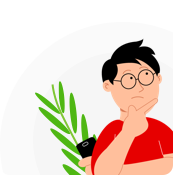
Vi enables you to share your Vi Company paid Postpaid plan on your mobile with an eligible Apple Watch (GPS + cellular). That means you can use your Apple Watch to make and receive calls and use data on your Vi network – all this even when you’re away from your phone!
who is eligible?
Vi postpaid customer from Mumbai, Delhi, Gujarat, Punjab, Maharashtra and Goa, UP (East),Kolkata, Rest of Bengal, Rajasthan, Kerala, Karnataka, UP(West), Haryana, Andhra Pradesh & Telangana, Madhya Pradesh, Chennai and Tamil Nadu.
Customer should have Apple Watch Series 3 or later (GPS + cellular) and iPhone 6s or later model. Refer to FAQ for more information.
steps to activate your number on your Apple Watch Cellular
FAQs on Apple Watch eSIM
You will need
- An active Vi mobile Postpaid connection/number and plan with 4G service.
- Apple Watch (GPS + Cellular) Series 3 or later, running Watch_OS version 6.2 or later.
- iPhone 6s or later, running iOS version 13.4 or later. See below for the list of supported iPhone models:
iPhone 6s / 6s Plus
iPhone 7 / 7 Plus
iPhone 8 / 8 Plus
iPhone X
iPhone SE
iPhone XR, XS, XS Max
iPhone 11, 11 Pro, 11 Pro Max & later versions
The pairing of Apple Watch (GPS + Cellular) is presently available only with Vi Postpaid connection.
Yes, Apple Watch (GPS + Cellular) will need to be paired with a primary iPhone device and activated by Vi in order to use its cellular services. It is an extended facility to existing iPhone users. There are no activation charges applicable.
No. Your Apple Watch (GPS + Cellular) will share the same Vi company paid postpaid number (MSISDN) as your existing primary iPhone device.
No, the MSISDN and connection will be same as that of the primary device.
No, Apple Watch Cellular can be used free of charge with any Vi company paid Postpaid plan of your primary device.
No, there will be no separate bill for Apple Watch (GPS + Cellular). You will be billed for usage of cellular services on Apple Watch (GPS + Cellular) in your existing Vi company paid Postpaid bill.
Yes. Apple Watch (GPS + Cellular) can be used in national roaming.
No, international roaming is not available for Apple Watch (GPS + Cellular) even though your Vi company paid Postpaid number and plan may support international roaming. However, you will continue to be connected via Bluetooth when your Apple Watch is in proximity of your iPhone or connected to the Wi-Fi.
Can I use more than one Apple Watch (GPS + Cellular) on my existing Vi company paid Postpaid number?
No. Only one Apple Watch Cellular Apple Watch (GPS + Cellular) can be paired and used with any one number at a time.
Apple Watch (GPS + Cellular) can only be used on one number at any given time. You can change the pairing to another Vi company paid Postpaid number in order to use the Apple Watch (GPS + Cellular) with another Vi mobile number.
You will need to un-pair the existing Apple Watch (GPS + Cellular) and call 199 for deactivation of eSIM service. Post this you can activate the second/new Apple Watch (GPS + Cellular).
Apple Watch (GPS + Cellular) with our eSIM solution can work on cellular 5G networks once it is paired with an iPhone and activated with Vi. With the Apple Watch (GPS + Cellular), you can stay connected even when you leave your phone behind.
Usage done on your Apple Watch Cellular Apple Watch (GPS + Cellular) will be charged as per the bill plan that's active on your Vi company paid Postpaid number.
No, once pairing of Apple Watch (GPS + Cellular) is completed, and the Apple Watch is connected to a cellular network, the Apple Watch can be used independently as an extension of the primary iPhone device to use cellular services with the same -terms and conditions as available for the primary iPhone device. There is no need for proximity between the primary device and Apple Watch. However, for connection via Bluetooth, proximity is required.
On the Apple Watch's control panel you will see green dots at the top left corner. This is an indication that you are connected to a cellular network. The green dots will only appear if your iPhone is not within the Bluetooth range with your Apple Watch (GPS + Cellular).
You will need to pair your Apple Watch (GPS + Cellular) again to your new iPhone. Your new iPhone will also need to be running on the iOS 13.4 or later version to be compatible with Apple Watch (GPS + Cellular).
You will need to un-pair your Apple Watch (GPS + Cellular) from your iPhone. You will also be required to call 199 to deactivate the eSIM service.
There are no charges for deactivating or un-pairing the Apple watch.
Vi supports following models of Apple Watch purchased from anywhere.
- Apple Watch Series 3 (Cellular)
Model A1889 (38 mm)
Model A1891 (42 mm)
- Apple Watch Series 4 (Cellular)
Model A2007 (40 mm)
Model A2008 (44 mm)
- Apple Watch Series 5 (Cellular)
Model A2156 (40 mm)
Model A2157 (44 mm)
Model A2094 (40 mm)
Model A2095 (44 mm)
- Apple Watch Series 6 (Cellular)
Model A2375 (40mm)
Model A2376 (44mm)
Learn more about Apple Watch at www.apple.com/in/watch
Visit www.apple.com/in/support/watch for additional support.
Cellular services on the Apple Watch will also be barred in the scenario in question.
The services on the watch will continue to work.For safety purposes, we suggest that you get the services barred by calling 199.
The services on the watch will continue to work.For safety purposes, we suggest that you get the services barred by calling 199.
Yes. You can use your Apple Watch even if your phone is switched off.

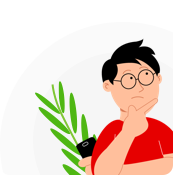
Vi enables you to share your Vi Company paid Postpaid plan on your mobile with an eligible Samsung Gear Watch (GPS + cellular). That means you can use your Samsung Gear Watch to make and receive calls and use data on your Vi network – all this even when you’re away from your phone!
who is eligible?
Vi postpaid customer from Mumbai, Delhi, Gujarat, Maharashtra and Goa, Kerala, Kolkata, Rest of Bengal, Rajasthan, Haryana, Punjab, Karnataka, Madhya Pradesh, UP (East) and UP(West).
Customer should have Samsung Smartwatch Series 4 LTE or above (GPS + cellular) and An Android phone (refer to FAQ for more information)
steps to activate your number on your Samsung Gear Watch Cellular
FAQs on Samsung Gear Watch eSIM
To use a Samsung Watch, you would need:
- An active Vi company paid Postpaid connection/number and plan with 4G SIM.
- Samsung Gear watch 4 LTE or above.
- Compatible Android Phone.
- Android version 5.0 or above.
- Minimum 1.5 GB RAM.
Handset on Android version 5.0 or above with a 1.5 GB RAM, are compatible with a Samsung Watch.
Samsung Watch can be used free of charge with any of the Vi company paid Postpaid plan.
Yes. Samsung Watch can be used while roaming anywhere within India, however, it will not work in international roaming.
No. Samsung Watch will have an electronic SIM (eSIM) which will be used with your existing number.
Yes. To use Samsung Watch with your existing Vi number, all you need is-
- Vi mobile Postpaid number
- A compatible handset with
- Android version 5.0 or above
- Minimum 1.5 GB RAM
Samsung Watch works on 4G network. With the Samsung Watch you can stay connected even when you leave your phone behind. You can:
- Make & receive calls.
- Send & receive SMSes (if logged into a Samsung members account).
- Use apps that require internet connection e.g. Stream music .
Once paired and activated successfully, the Samsung Watch can be used independently. It does not require the Samsung Mobile to be connected always.
No. There are no subscription charges for using a Samsung Watch.
Usage done on your Samsung Watch will be charged as per the bill plan active on your Vi company paid Postpaid mobile number. There are no additional changes for calls/data on your Samsung Watch.
Look out for the 4G / VoLTE signals at the top on your Samsung Watch control panel. Also, at the bottom it will reflect "Connected remotely - Vi".This indicates that you are connected to cellular. The green dots will only appear if your Samsung Mobile is within the Bluetooth range with your Samsung Watch.
If you change your phone, you need to pair your Samsung Watch once again to your new Smartphone.
No. You can pair only 1 Samsung watch with your new Smartphone.
There are no charges for deactivating or un-pairing the Samsung watch.
You will need to call 199 to deactivate the eSIM service on Samsung watch.
go to top
dedicated support system